eduroam (educational roaming) is an international secure wireless roaming service for users in research, higher education and further education. It provides researchers, lecturers and students easy and secure internet access within their College and when visiting an institution other than their own.
The Northern Regional College operates a “Home” and “Visited” eduroam service.
Home Service (Northern Regional College Staff and Students)
We operate a “Home” service which means that when you are in the College or away at another eduroam-enabled institution you can use your College credentials to connect to the internet via the eduroam service.
The simplest way to connect to eduroam Wi-Fi is to use the eduroam CAT (Configuration Access Tool). This ensures a standardised set up and assurance that the configuration will work most effectively.
To do this:
- Remove or forget any previously downloaded profile or eduroam Wi-Fi network on your device.
- Connect your device to a home network or another network where you have internet connectivity.
- For Android devices:
- Download and install the eduroam CAT app from the Google Play Store.
- Use a web browser on the device to go to https://cat.eduroam.org.
- Select the button to download the eduroam installer.
- Select Northern Regional College or if it isn’t listed search for it.
- Select the button for your device version and continue.
- Download the file to your device and open it.
- This will launch the eduroam CAT app.
- Select install.
- When in the College open the eduroam CAT app and under the install section enter your username as follows;
- For staff: Your Network Username followed by @nrc.ac.uk e.g. John.Smith@nrc.ac.uk
- For students: Your Student ID followed by @nrc.ac.uk e.g. JOH12345678@nrc.ac.uk
- Enter your network password.
- Select Install.
- This will connect you to the eduroam Wi-Fi network.
- For all other devices:
- Use a web browser on the device to go to https://cat.eduroam.org.
- Select the button to download the eduroam installer.
- Select Northern Regional College or if it isn’t listed search for it.
- Select the button for your device version and continue.
- Run the installer.
- When prompted enter your username as follows;
- For staff: Your Network Username followed by @nrc.ac.uk e.g. John.Smith@nrc.ac.uk
- For students: Your Student ID followed by @nrc.ac.uk e.g. JOH12345678@nrc.ac.uk
- Enter your network password.
- Complete the setup.
- When in the College connect to the eduroam Wi-Fi network.
Important Note: Please remember that if you change your College password you will need to change this in your Wi-Fi settings for eduroam or in the eduroam CAT app too.
Visited Service (Visitors)
Visitors from an organisation that provides an eduroam ‘Home’ service for their staff and/or students should be able to use eduroam at the Northern Regional College.
Before your visit, you should set up your device according to your own organisation’s instructions. Instructions on this page will only work for Northern Regional College staff and students.
If you have already configured your device, you should be able to connect to the eduroam Wi-Fi network (SSID) in any of the Northern Regional College sites.
If you have any issues connecting to eduroam contact NRC IT Support to confirm the service if working within the College. If it is then you will need to contact support within your own organisation.
Travelling to another Organisation
Before visiting any eduroam institution, you should check to verify that eduroam is available and if so what level of service is provided. In particular, your device should be configured correctly for eduroam before you visit another participating site. There are a large number of eduroam-enabled institutions across the UK. A list of those already participating and the level of service they provide for visitors is available.
Smartphone / tablet users may also find the “eduroam companion” app useful for finding eduroam-enabled sites when travelling. Download it from the App Store / Play Store for your device.
Whilst using eduroam, you are bound not only by the Northern Regional College AUP but also by the eduroam UK Policy and any similar policies in the visited organisation.
Home Service Setup Guides
You can download the following PDF documents that will guide you through the steps required to configure your device for eduroam manually.
If your operating system is not listed, please download the generic instructions which may help you configure your device. If you require additional assistance, please contact servicedesk@nrc.ac.uk.
Manual Certificate Download
Note: This step is only required if you have attempted to set up the eduroam connection using the Manual Guides above and found that the required certificate is not already listed on your device.
The Northern Regional College uses a CA security certificate for eduroam so that you can check and have confidence that you are connecting securely to genuine Northern Regional College servers only. To ensure that your connection is secure, you need to install “QuoVadis Root CA 2 G3” authority (CA). To do this, you will need to use another wireless network.
Download the security certificate for Windows 10, Android and other devices and install/configure following the instructions in the relevant support guides above.
Although eduroam may work if this certificate is not installed, it is strongly advised that it is used to ensure you are not exposed to security risks and your credentials remain safe
Connection Difficulties
The operation of eduroam is dependent on operation of other Wi-Fi networking services within the Northern Regional College. If you have pre-configured your eduroam connection as per the instructions provided and are still having difficulty connecting, please check if there are any current issues by contacting your local IT Service Desk or servicedesk@nrc.ac.uk.
Protecting your account details
Users must not share or encourage the sharing of eduroam credentials between each other. For instance, a user might want to provide temporary access for a friend or a visiting lecturer from a non-eduroam organisation. It should be made clear that this is not acceptable or safe behaviour and is in breach of the College Acceptable Use Policy.
Your password is not simply something that provides network access but is also a critical part of your online identity. It must not be shared with anyone.
Lending you eduroam credentials to a friend would result in you being held accountable for any misuse. It’s also worth remembering that these credentials do not just provide access to a network, but will often provide access to e-mail, file storage and other services that may contain highly personal and sensitive information.